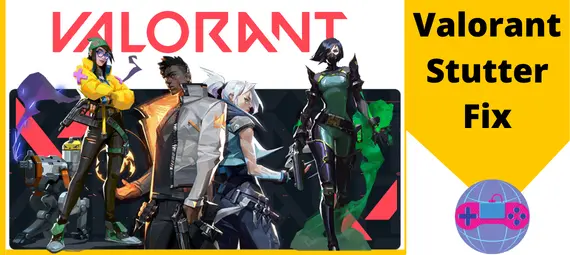Check how Valorant stutter fix with the different methods to recontinue the gameplay and finish the longer missions which Valorant frame stuttering 2023.
You may know that Valorant is a popular online first-person game known for its competitive gameplay and fast-paced action game.
However, while playing the game, some players are having stuttering issues or Valorant mouse stutters. It must frustrate users and make it difficult for them to compete at a high level.
Keep reading the article; here we will discuss what Valorant stutter is and how you can fix the fps stutter Valorant. Which can be the games changer tips for Valorant new players.
Why Does My Valorant Stutter?
There can be many reasons for Valorant stuttering or lagging, which affect your gaming experience.
- Outdated graphics driver: check if your graphics card is outdated; this can be the reason for stuttering Valorant games.
- VSync not enabled: ensure that the VSync feature enables you to sync your game’s frame rate with your monitor’s refresh rate. This will reduce the Valorant stutter.
- Graphics settings too high: If your graphics settings are too high and your PC is not capable of handling this, It will cause stuttering Valorant game.
- Too many background apps running: while playing the game, if you are running multiple apps in the background, it will also cause Valorant stutter.
- Hardware issues: if your PC hardware is not powerful enough to handle the games, it can stutter or lag while playing Valorant.
- Corrupted game files: A corrupted game file also stutters Valorant games. Check your game files to fix the issue.
Also Read: Spiderman 2 be on PC
How To Fix Valorant Stuttering?

To fix Valorant stuttering, you can try these simple methods so that you can again enjoy the features of games.
- Update your graphics driver.
- Enable VSync
- Lower your graphics settings
- Close unnecessary background apps
- Check your hardware
Update Your Graphics Driver
You may know that Valorant is an immersive game, and it comes with regular updates that increase graphics demand. This means your GPU has to work all the time to give you vast experience in the game.
This can harm your GPU or graphics drive, so if you do not want to harm your graphics driver, then update it by following the steps.
- Go to your graphics card website, such as NVIDIA, AMD, or Intel, whatever you have, and download the latest drivers for your card.
- Once the driver is downloaded,
- Install it with the driver Manager.
- Right click on the menu and go to the driver manager.
- In the driver manager, click on the driver adapter
- Select the graphic driver and uninstall it
- Restart your PC
- After the restart, install the graphics driver that you downloaded.
- Again, restart your PC.
Enable VSync
VSyns is a vertical Synchronization which is a technical term that is used to Synchronize the frame rate of a game and the refresh rate of the monitor. As long as the frame rate and refresh rate are the same you won’t face any stuttering, screen tearing, or unresponsiveness.
- Valorant, click on settings and select Graphics
- Under Framerate, check the box next to turn on VSync
- VSync will synchronize your game frame rate to your monitor’s refresh rate, which reduces stuttering.
You can also turn on VSync in the NVIDIA or AMD control panel.
- Double click on the NVIDIA or AMD icon on your taskbar and open the control panel
- Click on the Manage 3D setting on the left
- Select the global and scroll down to Vertical Sync
- Double click and select ON in drop down list
- Click on Apply and close the windows
- Reopen the Valorant game and find the Valorant stutter fix.
Lower Your Graphics Settings
If your PC is not that powerful, you have to play the game at a lower setting to have a smooth and lag-free gaming experience.
- Valorant, go to the settings and select Graphics
- Test with the different graphics settings and see which ones have the biggest impact on stuttering or lagging.
- You should have to lower some of the settings to get a smooth gaming experience.
Close Unnecessary Background Apps
If you are using an app in the background, this will also affect your gaming because that app also uses PC resources, which can resolve the Valorant stutter fix
- To select Task Manager, Right-click the taskbar
- In the process, you can see the app that is consuming most of the memory.
- Right click on the app and select End Task.
- Once you have done this, you can relaunch the Valorant game.
Check Your Hardware
If you have tried all the above mentioned and still having unable to fix Valorant shutter. There must be a possibility that your hardware is a problem. So, you have to upgrade your graphics card, Ram, Rom, or other hardware components that will improve your gaming and you won’t face Valorant stutter.
Here you can see some additional tips that can be helpful for Valorant stutter fix:
- Ensure that your computer is running on the latest version of Windows or up to date.
- Clear cache of Valorant app.
- Disable all the overclocking settings that you may have enabled to increase performance.
- Playing Valorant in a different resolution and frame rate, or windowed mode,
- Disable Valorant’s full-screen optimizations.
- Set Valorant priority level to high in Task Manager.
- Use a cable connection instead of Wi-Fi
- You can use no lag VPN for Valorant games.
How To Fix Mouse Valorant Stutter Fix?
Above, you can see different methods to fix Valorant stutter but for the mouse, there are some additional things you can do to fix mouse Valorant stutter issues.
Update your mouse drivers. This is the most common way to fix mouse stuttering in Valorant games. You have to download the latest version of mouse drivers from the manufacturer’s site.
Check your mouse polling rate. The polling rate is the number of times that your mouse reports its position to the PC per second. Sometimes a higher polling rate can cause stuttering, so you can change to a lower polling rate.
Disable any mouse acceleration or smoothing. These features can cause stuttering sometimes, so you should try disabling them.
Make sure that your mouse is plugged into a USB 2.0 port. Sometimes USB 3.0 ports can provoke stuttering, so you should try plugging the mouse into a USB 2.0 port.
Why Does Valorant Stutter So Much?
There can be any reason for Valorant stutter such as Outdated graphics drivers, Low system resources, Hardware problems, Corrupt game files, Background applications, Network problems, resolution issues, or Server issues
How Do I Fix My Micro Stutters In Valorant Games?
To fix the micro stutter in Valorant game you have to update graphics drives, close unwanted background apps, verify the integrity of your game files, use a cable connection instead of a WiFi connection, Disable fullscreen optimizations, etc.
Also, read the following blogs for info on other games: